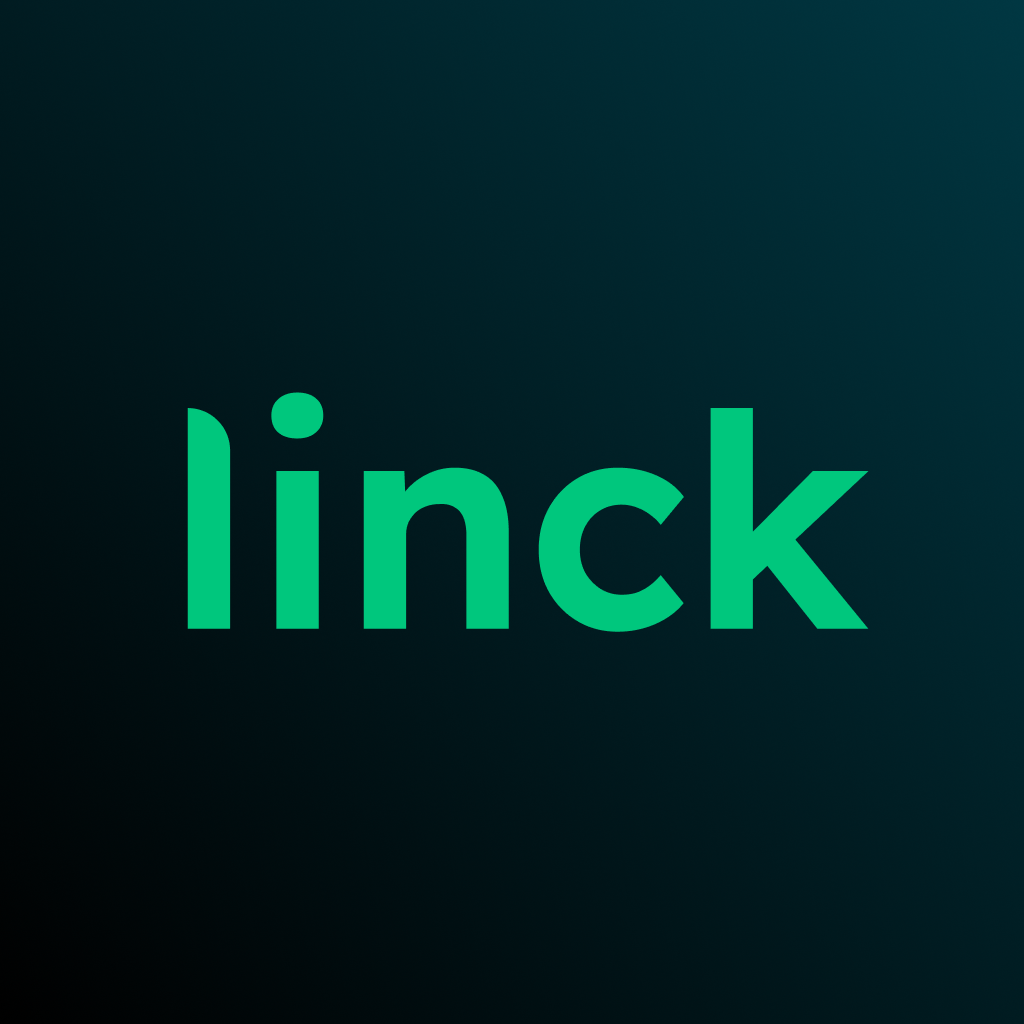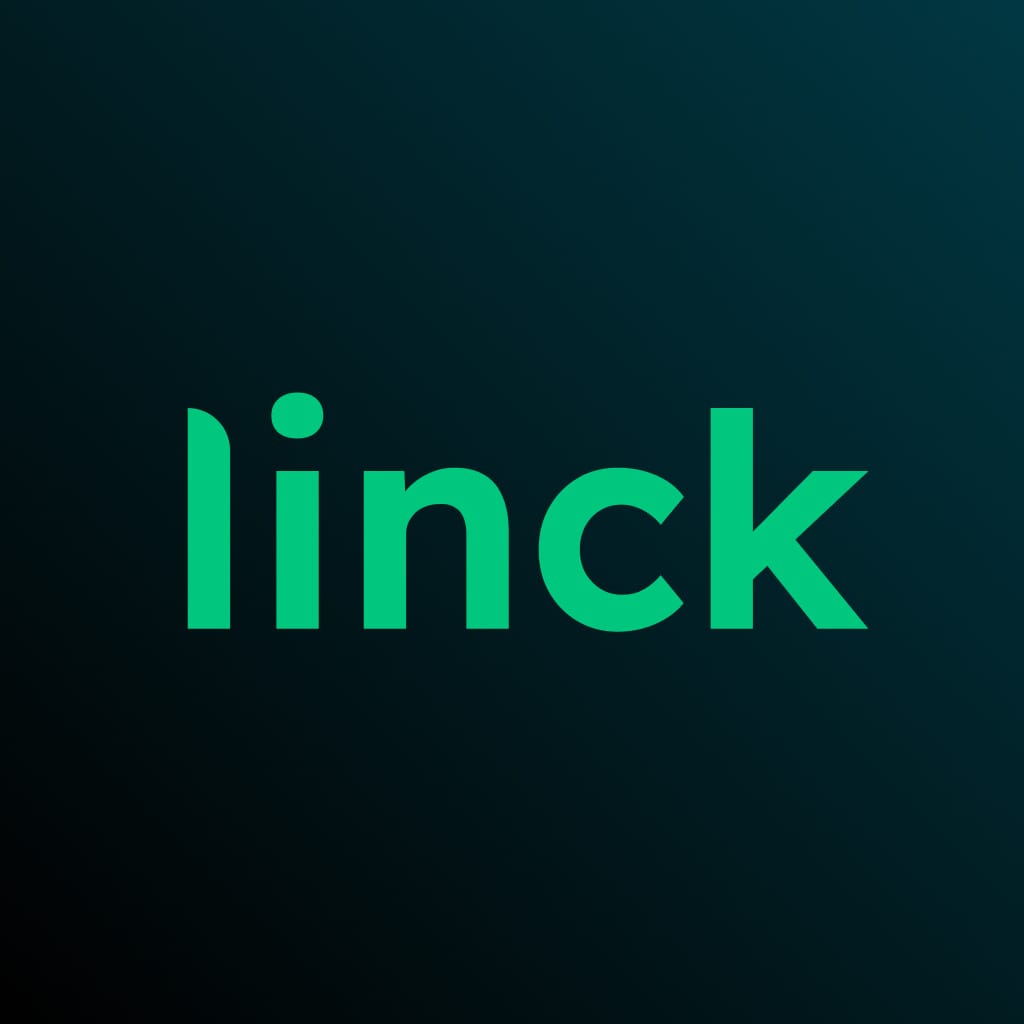Creating a Link in Bio page is a straightforward process that can significantly enhance your social media presence. This guide will walk you through the steps to create your own Link in Bio page using linck.io, a powerful and user-friendly platform.
Step 1: Sign Up for linck.io
- Visit the linck.io website.
- Click on the "Sign Up" or "Get Started" button.
- Enter your email address and create a strong password.
- Alternatively, you may have the option to sign up using your Google or other social media accounts.
Step 2: Set Up Your Profile
- Once logged in, you'll be prompted to set up your profile.
- Choose a username for your linck.io page. This will be part of your page's URL.
- Add a profile picture or logo to represent you or your brand.
- Write a brief bio or description. This is a great place to introduce yourself or your business.
Step 3: Add Your Links
- Look for an "Add Link" or "+" button on your dashboard.
- Click it to add a new link.
- Enter the URL you want to link to.
- Give your link a title. This is what visitors will see on your page.
- Optionally, add an icon or image to make the link more visually appealing.
- Save the link.
- Repeat this process for all the links you want to include.
Step 4: Customize Your Page
- Look for a "Design" or "Customize" option in your dashboard.
- Choose a theme or template that fits your brand aesthetic.
- Customize colors to match your brand.
- Adjust fonts if the option is available.
- Add a background image if desired.
- Arrange your links in the order you prefer by dragging and dropping.
Step 5: Add Advanced Features (if available)
- Explore additional features like:
- Social media icons
- Email signup forms
- Custom sections or dividers
- Analytics integration
- Add any of these features that align with your goals.
Step 6: Preview and Test
- Use the preview function to see how your page looks.
- Test all your links to ensure they're working correctly.
- View your page on both desktop and mobile to ensure it looks good on all devices.
Step 7: Publish Your Page
- Once you're happy with your page, look for a "Publish" or "Go Live" button.
- Click it to make your page publicly accessible.
Step 8: Add to Your Social Media Bios
- Copy your linck.io URL.
- Go to each of your social media profiles.
- Edit your bio or profile section.
- Paste your linck.io URL into the website or link field.
- Save your profile changes.
Step 9: Promote Your Link in Bio
- Create a post on each of your social media platforms announcing your new Link in Bio page.
- Encourage your followers to check it out for easy access to all your content.
Step 10: Regular Maintenance
- Set a reminder to review and update your links regularly.
- Add new content or promotions as they become available.
- Remove outdated links to keep your page current and relevant.
Tips for Success
- Keep your design clean and easy to navigate.
- Use consistent branding across your Link in Bio page and social media profiles.
- Prioritize your most important or timely links at the top of your page.
- Use analytics to understand which links are most popular and adjust your strategy accordingly.
- Consider using a custom domain for a more professional look (if offered by linck.io).
By following these steps, you'll have a professional, effective Link in Bio page that enhances your social media presence and makes it easy for your audience to engage with all your content. Remember, the key to success is regular updates and alignment with your overall digital strategy.